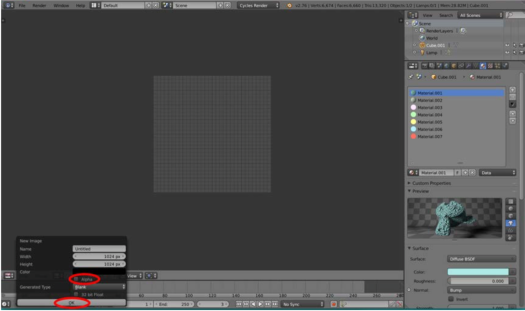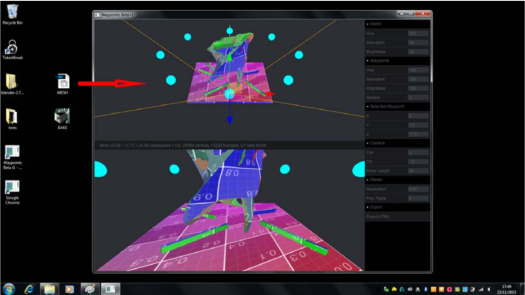Rhino is a modelling software where all the geometry is based on NURBS mathematical model which produces precise curves
- Here we have a Surface created by using the NetworkSrf command which creates a surface using a series of Crvs

- Cage and Flow Along. This command works well with history because if you change the initial bounding box the cage pattern will change along with it.
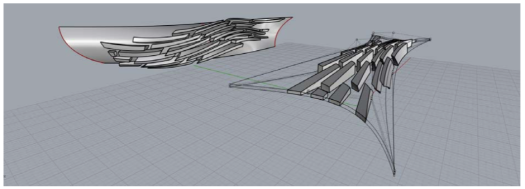
- Surface Modelling this form is created by extruding a crv and kinking the edges by manipulating the UVN.

- Grasshopper is a plugin for rhino that uses visual based scripting allowing the user to create algorithms that effect the modelling environment.
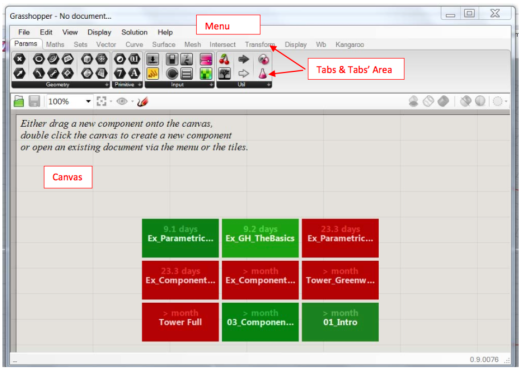
- You can easily link Rhino geometry to your GH definition. To do so GH offer some empty components that you can link to the Rhino geometry. You can find these in the Parameters Tab/Geometry. For example lets’ drag two empty points in. In the right image below, the points as they appear once dragged on the canvas.





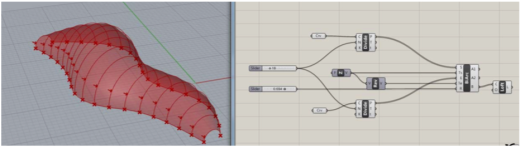

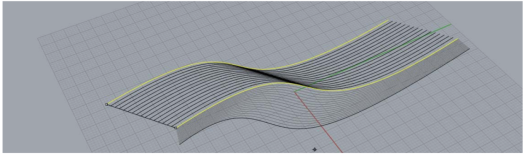









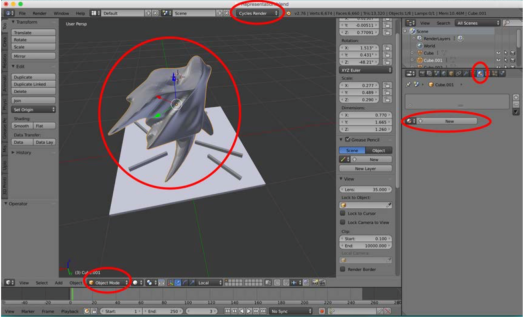


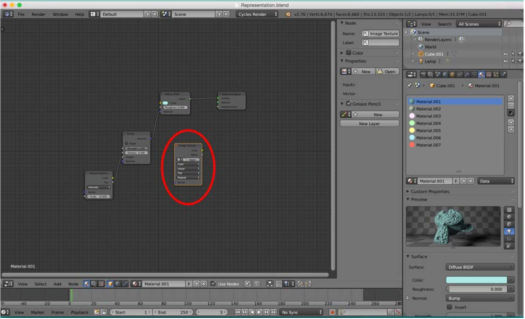 Before the model can be brought into the waypoints walk through environment the geometries have to be baked
Before the model can be brought into the waypoints walk through environment the geometries have to be baked